By default, SharePoint will suppress error messages to the user. When something goes wrong you will most likely see the famous 'Unexpected error'. If you want to see the full message, there are some web.config settings you need to change. In SharePoint 2007 you only had to set these settings in the root web.config, in SharePoint 2010 you need to alter different ones.
Enabling web.config to enable debug information
SharePoint 2007:
- in your web application's root (C:\inetpub\wwwroot\wss\VirtualDirectories\SharePointSiteFolder), open the web.config and change the following settings. The following settings are correct:
1: <compilation batch=”false” debug=”true“>
2: <SafeMode MaxControls="200" CallStack="true"/>
3: <customErrors mode=”Off”>
Finding extra debug/logging information
* Use the event viewer: a lot of the thrown exceptions will also write stack traces there
Select what sources should be logged. A lot of new logging information will now be available under C:\Program Files\Common Files\Microsoft Shared\Web Server Extensions\14\LOGS.
Developer dashboardMore information on how to use it you can find here.
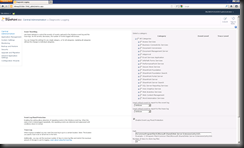

Geen opmerkingen:
Een reactie posten