1. First of all change the configuration of your virtual machine so it can connect to the Internet. This will help us a lot to install the SharePoint 2010 prerequisites. If this is not possible for you, check out this post. It contains the link to all of them.
2. Once my installation ISO is loaded, I start the installation.
3. Install the prerequisites.
If you have Internet access, you can let the installation wizard do it himzelf. Else, use the post in point 1.
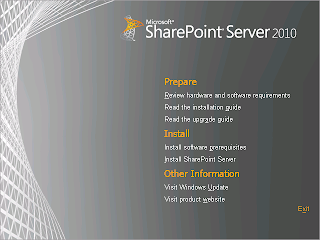
Click on 'Install software prerequisites'.
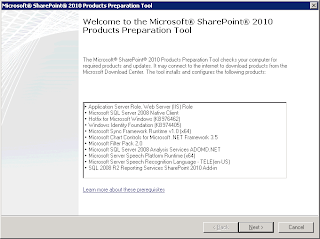
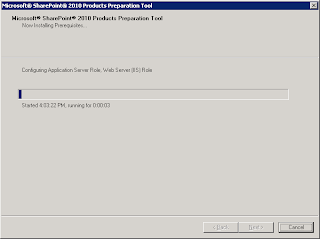
The wizard will install all necessary server roles and prerequisites. A restart will be needed after this step.
4 Installing SharePoint 2010
From the splash screen, click on 'Install SharePoint Server' and introduce your key
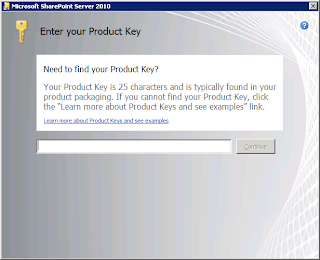
In the next step, it's important you select the 'Stand alone' option. The 'Server Farm' option has to used when creating a multiple server SharePoint installation.
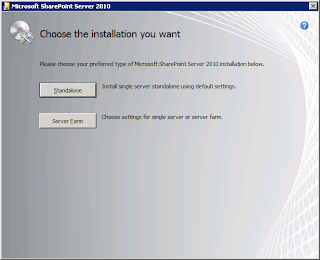
The wizard will now locally install MS SQL Server 2008 Express and the SharePoint files and binaries.
Run the configuration wizard to finalize the installation.
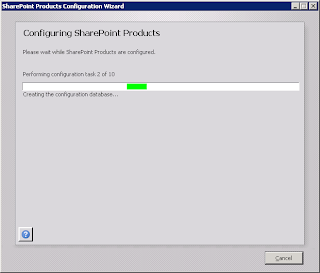
5. Initial SharePoint configuration
After the installation, SharePoint will open in the browser and you can create a new site based on the template you like.
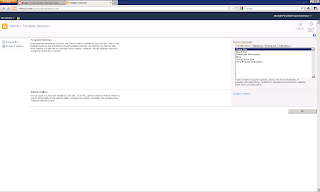
6. Install Visual Studio 2010 and also include the SharePoint 2010 development tools. This will provide you with a lot of very handy templates from which you can start from.
7. Install additional tools
- WSP Builder for Visual Studio 2010: although a lot of the features are now built directly into Visual Studio (like deploy and package), I still find it handy to quickly deploy DLL's to the GAC and to attach your Visual Studio to the w3wp.exe process to debug.
- CKS: Development Tools Edition: adds some extra templates to Visual Studio. I mostly use it to create WCF services.
- ULS Viewer: very handy to open the SharePoint text log files
Good tip: you can fully automate a SharePoint 2010 installation using PowerShell. This can even be done to install a complete multi tier farm. AutoSPInstall is a very good tool to help you with this.
Geen opmerkingen:
Een reactie posten