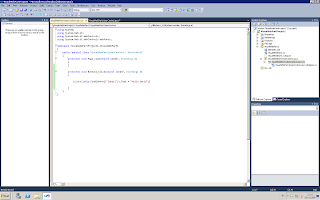If you get this message during the installation of SharePoint 2010 beta or, like me, when going to 'External Content Types' in SharePoint Designer 2010, don't worry :).
There is a hotfix for both (Windows Server 2008, Windows Server 2008 R2). After the installation, the problem should be fixed.
SharePoint 2010 Extended Variations
zaterdag 28 november 2009
donderdag 26 november 2009
New 'Upload multiple files' GUI in SharePoint 2010
In SharePoint 2010, Microsoft has included a new interface for uploading multiple files to a document library. Especially the drag and drop functionality is super easy. The GUI also looks a lot nicer then its previous version.
Using the output of other Visual Studio 2010 projects
This is a powerfull new little feature in the SharePoint Development tools for Visual Studio 2010. In A project, you can use outputs from other projects in the current project.
Before, you had to create these weird post building events to copy the built dlls to the correct folder. Now you can do it easily via the GUI.
First double click on the package and then go to 'Advanced'. You can then 'Add' a existing assembly or an output from an other project.
Select the project and add safe controls for the correct namespaces and references to the class names.
Before, you had to create these weird post building events to copy the built dlls to the correct folder. Now you can do it easily via the GUI.
First double click on the package and then go to 'Advanced'. You can then 'Add' a existing assembly or an output from an other project.
Select the project and add safe controls for the correct namespaces and references to the class names.
Creating a visual web part
One of the new Visual Studio 2010 project types is the 'Visual Web Part' project. Because the Microsoft guys claim that by using this project it is now much easier to create a web part, a gave it a try.
This 'guide' is meant to inform beginners so don't expect any fancy stuff. I just want to give an overview on how web parts can be created using Visual Studio 2010.
1. When starting up Visual Studio, I started by creating a Visual Web Part project.
2. Visual Studio will ask you which SharePoint site it has to use for deployment.
3. Visual Studio will then create the project and by default, the user control (.ascx file) will be opened. Switch to design view to start the work.
4. To do a first test, I added a label and a button. I then dubbel clicked the button and put some code for the event. As you can see, all the controls you can use are in the toolbox on the left. Double clicking a control will take you to its event listener. This is pretty much the same as creating WinForms.
5. Something pretty new in Visual Studio 2010 is the control you have over your features and the solution package (WSP). On the right, in the 'Solution Explorer', you see 'Package' and 'Features' elements. Opening them and double clicking their content will give you a lot of options. You have control over what files will be included in the feature, the scope, its XML and for the package you can control which features will be included. Using the 'Manifest' and 'Advanced' buttons you will get access to even more options like which external assemblies to add to your package.
It's clear that Microsoft included almost all WSP builder functionalities and has gone even further making it much more easier and straightforward to create SharePoint solutions.
6. You can now press F5 and Visual Studio will create the WSP and deploy your web part. It will ask you to go directly into debug mode. Select this option. You will see I put an error in the code and the debugger will automatically pick it up when clicking the button.
To be able to click on the button, you must place the web part on a page. Go to 'Edit page', insert, insert a web part and you will find your web part in the 'Custom' category.
7. To actually make this web part work, I deleted the label, placed a textbox instead and adjusted the code in the event listener. I then redeployed and repositioned the web part. You can press the button to see the result.
This 'guide' is meant to inform beginners so don't expect any fancy stuff. I just want to give an overview on how web parts can be created using Visual Studio 2010.
1. When starting up Visual Studio, I started by creating a Visual Web Part project.
2. Visual Studio will ask you which SharePoint site it has to use for deployment.
3. Visual Studio will then create the project and by default, the user control (.ascx file) will be opened. Switch to design view to start the work.
4. To do a first test, I added a label and a button. I then dubbel clicked the button and put some code for the event. As you can see, all the controls you can use are in the toolbox on the left. Double clicking a control will take you to its event listener. This is pretty much the same as creating WinForms.
5. Something pretty new in Visual Studio 2010 is the control you have over your features and the solution package (WSP). On the right, in the 'Solution Explorer', you see 'Package' and 'Features' elements. Opening them and double clicking their content will give you a lot of options. You have control over what files will be included in the feature, the scope, its XML and for the package you can control which features will be included. Using the 'Manifest' and 'Advanced' buttons you will get access to even more options like which external assemblies to add to your package.
It's clear that Microsoft included almost all WSP builder functionalities and has gone even further making it much more easier and straightforward to create SharePoint solutions.
6. You can now press F5 and Visual Studio will create the WSP and deploy your web part. It will ask you to go directly into debug mode. Select this option. You will see I put an error in the code and the debugger will automatically pick it up when clicking the button.
To be able to click on the button, you must place the web part on a page. Go to 'Edit page', insert, insert a web part and you will find your web part in the 'Custom' category.
7. To actually make this web part work, I deleted the label, placed a textbox instead and adjusted the code in the event listener. I then redeployed and repositioned the web part. You can press the button to see the result.
maandag 23 november 2009
SharePoint 2010 Web Parts: Multiple versions supported
Finally, it's now possible to version your dll files. In the previous versions of SharePoint you could do this because the version itself was embedded in the web part's xml.
In SharePoint 2010 you can now choose which version the system has to use. Any already placed web parts will then use this version as well.
As said before, I will show this in more detail in the following weeks.
In SharePoint 2010 you can now choose which version the system has to use. Any already placed web parts will then use this version as well.
As said before, I will show this in more detail in the following weeks.
zaterdag 21 november 2009
SharePoint 2010 Beta Installation
Just want to tell you that if you have problems while installing Office SharePoint Server 2010 beta and you get messages like
Some people have experienced this problem during the installation itself. The firewall was blocking PSConfig. I myself experienced this when trying to create a new farm and connecting to my separate Windows Server 2008 box with SQL Server 2008 installed on it.
"An error has occurred while validating the configuration settings. An exception of type System.ArgumentNullException was thrown. Additional exception information: The errorData argument cannot be null or zero length. Parameter name: errorData"you might want to check your firewall settings. Might sound like pure logic to you but I'm sure some people will spend a lot of time finding the cause of this problem.
Some people have experienced this problem during the installation itself. The firewall was blocking PSConfig. I myself experienced this when trying to create a new farm and connecting to my separate Windows Server 2008 box with SQL Server 2008 installed on it.
zaterdag 14 november 2009
Workflows in SharePoint 2010
Microsoft did some improvements in this area as well. They maybe are not as mind blowing as some of the other new features, but some of the new stuff opens up even more possibilities when you combine them with the many other features you have access to.
One of these new features are 'workflow events' which are triggered when for example a workflow has ended.
I also want to say that the SharePoint 2010 workflows will be based on .NET 3.5 and not 4.0.
When the beta comes out this month I will surely write about all these things in more detail.
One of these new features are 'workflow events' which are triggered when for example a workflow has ended.
I also want to say that the SharePoint 2010 workflows will be based on .NET 3.5 and not 4.0.
When the beta comes out this month I will surely write about all these things in more detail.
vrijdag 13 november 2009
Enterprise Content Management in SharePoint 2010
SharePoint 2010 has some interesting improvements in this area as well. You can give documents a unique ID identifying them in the complete system. The document center shows you the highest rated documents and the 'Modified by me' documents. I'm sure other filters are possible.
Documents can be rated with stars and yet again, Microsoft has this philosophy that a content management system is driven by its users. If many users let the system know that a certain document is important, the document really must be important ! Documents can also be tagged and this can be applied to any document, any page, any blog post, ...).
A cool new thing is the 'Document Set'. It's a number of documents grouped together and shown as one. It's a little bit like folders. The document set is a new kind of content type so it has its own metadata, workflows, ... .
You can now define 'Shared Columns' which are a central place of defining columns. They can be easily pushed down to documents in the document set which gives you a little but more governance control over content types in SharePoint. You can also capture the document set by either requesting the lastest major version or the latest major and minor versions.
Microsoft really made an effort in making working with SharePoint more easy. It's not always easy to get people to work with a new technology and let them use it right. Users had a lot of problems finding the correct place in SharePoint to save a certain document or they just didn't have the correct metadata available at saving time. You can now define places within SharePoint a user can select from within the client so he knows where to save his stuff.
The 'managed metadata service' or 'taxonomy term store' is a way of sharing metadata over a number of site collections. You can import this from a CSV and there is language support.
Flexible compliance
You can now have multiple records centers and with SharePoint Designer workflows you can move a document but leave a link so previous visitors will always be able to find it.
FAST Search in SharePoint 2010
Search in SharePoint 2007 wasn't really that good and therefore Microsoft did some big investment in this area. With the acquisition of FAST, Microsoft took a huge leap forward in Search technology. It is this search that Microsoft integrated in the SharePoint architecture to give the end user a better (far more better) search experience.
Microsoft FAST Search Server 2010 is a separate product which is installed on a different server and is then hooked up into SharePoint. It is a superset of the SharePoint Server Search.
Visual, conversational search
When you perform a search with fast, the results are much more clearer than in SharePoint 2007. You get a teaser of the complete information, you see metadata and thumbnails. Most people think visually and remember a document or a presentation because they saw a certain page or slide. The thumbnail provides this information. For PowerPoint presentations, you can dive into the document directly from within the search results.
On the left you have the refiners which let you refine your results using metadata, relevancy and in case of a people search you can use stuff like 'Job Title' or 'Expertise'.
Sorting can also be applied so you can see the newest documents or the documents from a certain source.
On the right you have federation and people results.
Context
Search is very subjective. A sales person will probably want to know other things about a certain subject than a developer. FAST knows this and will show different results based on the role of the current person. Roles can be set by system admins and can be read from the user profile.
On the top you have your 'Visual Best Bet' which is some kind of a banner (image) which represents your best bet.
Control of user experience
The system admin has control over what features the user can use. For example, he can turn off 'sorting'. They can even create keywords which create a connection between for example ERP and 'Enterprise Resource Planning' so FAST knows it has to look for the same information. This can also be automated from a SharePoint list. This is also ideal for integrating corporate taxonomy.
FAST vs SharePoint Search
There are a lot of common things like 'Social Search' but FAST really has some very interesting additional stuff. Of course you have to always compare both ways to decide what you really need for the environment you are facing.
FAST has more lingual support, deeper refinement, visual search, thumbnails, Visual Best Bet, context search, metadata extraction, ... .
This last one is something cool as well. FAST will extract new metadata our of your data during the crawling process. This allows for more accurate search and relevancy.
IT Pro's
System admins have a lot of control about the complete process. They can map Managed Properties, they can automate everything with PowerShell (over 200 commandlets), they can monitor and see alerts in the System Center, ... .
It's good to know you should invest a lot of time in learning PowerShell. A lot of SharePoint can be controlled this way, it's much faster than stsadm and sometimes you can do things that can only be done with PowerShell !
Developers
Developers also have a lot control in the way search happens and how the user experiences it. The out of the box search web parts are all public and therefore extendable, the content processing is configurable and extendable, you can use FQL (FAST Query Language) to do all kinds of cool stuff with the data, you can build custom rank models, you can use the Query Object Model, ... . As you can see, the possibilities are endless.
Microsoft FAST Search Server 2010 is a separate product which is installed on a different server and is then hooked up into SharePoint. It is a superset of the SharePoint Server Search.
Visual, conversational search
When you perform a search with fast, the results are much more clearer than in SharePoint 2007. You get a teaser of the complete information, you see metadata and thumbnails. Most people think visually and remember a document or a presentation because they saw a certain page or slide. The thumbnail provides this information. For PowerPoint presentations, you can dive into the document directly from within the search results.
On the left you have the refiners which let you refine your results using metadata, relevancy and in case of a people search you can use stuff like 'Job Title' or 'Expertise'.
Sorting can also be applied so you can see the newest documents or the documents from a certain source.
On the right you have federation and people results.
Context
Search is very subjective. A sales person will probably want to know other things about a certain subject than a developer. FAST knows this and will show different results based on the role of the current person. Roles can be set by system admins and can be read from the user profile.
On the top you have your 'Visual Best Bet' which is some kind of a banner (image) which represents your best bet.
Control of user experience
The system admin has control over what features the user can use. For example, he can turn off 'sorting'. They can even create keywords which create a connection between for example ERP and 'Enterprise Resource Planning' so FAST knows it has to look for the same information. This can also be automated from a SharePoint list. This is also ideal for integrating corporate taxonomy.
FAST vs SharePoint Search
There are a lot of common things like 'Social Search' but FAST really has some very interesting additional stuff. Of course you have to always compare both ways to decide what you really need for the environment you are facing.
FAST has more lingual support, deeper refinement, visual search, thumbnails, Visual Best Bet, context search, metadata extraction, ... .
This last one is something cool as well. FAST will extract new metadata our of your data during the crawling process. This allows for more accurate search and relevancy.
IT Pro's
System admins have a lot of control about the complete process. They can map Managed Properties, they can automate everything with PowerShell (over 200 commandlets), they can monitor and see alerts in the System Center, ... .
It's good to know you should invest a lot of time in learning PowerShell. A lot of SharePoint can be controlled this way, it's much faster than stsadm and sometimes you can do things that can only be done with PowerShell !
Developers
Developers also have a lot control in the way search happens and how the user experiences it. The out of the box search web parts are all public and therefore extendable, the content processing is configurable and extendable, you can use FQL (FAST Query Language) to do all kinds of cool stuff with the data, you can build custom rank models, you can use the Query Object Model, ... . As you can see, the possibilities are endless.
SharePoint Workspace
I already said it a few times but this technology is again a big winner for SharePoint as a whole. Microsoft really wants to give everybody to continue their work no matter where, no matter on what kind of device and no matter if they are connected to the Internet or not.
In this vision, SharePoint workspace plays a very big role. It allows you to take all or parts of your SharePoint stored data offline, continue your work and sync it back to the server whenever you have a connection.
The tool uses efficient syncing which just uploads or downloads changes in the documents. So it will not just start syncing everything in a certain environment. it has 64 bit support, Single Sign On (SSO) and with Windows Search, you can search in your offline workspace. Great !!
SharePoint workspace will try to connect every 10 minutes or so. If it finds a connection, it will ask for the 'health score' of the SharePoint server where 0 is good and 10 is bad. This allows the tool to decide wether is should start sinking or wait another 10 minutes and try again because the server is too busy right know. This technology is ideal for people who are constantly on the road and work with all kinds of different devices.
It was basically designed to work with team sites but other types of sites should work as well. At the moment though, you will not be able to sync wiki's and Calendar stuff. As you have maybe seen in one of my previous posts, if you start up the software, you will see this MSN like screen with an overview of all your workspaces. You will also have a search button to use Windows Search to dive into your workspace. Syncing can be initiated from in to tool or from right in to SharePoint.
After syncing, icons will immediately tell you which documents are unread. Opening the document will even tell you who made which change! This again is part of the co-authoring technology now available in Office 2010. You can choose which parts to sync and which don't and they are clearly put into separate groups on the screen. Dragging and dropping documents from the hard drive to your workspace client is also possible allowing you to add new documents very fast.
Conflicts can be resolved and you can compare the different versions. Again this is based on the co-authoring technology allowing you to see who made changes to which part of the document. When connected, presence information is there and if you want you can initiate a chat to ask more about the changes this person made.
Everything that's in SharePoint will also be available in the workspace. The software will sync all the schema's, document templates, content types, views ... so you can work with them offline. Also permissions will be synced. If you have only read access to certain documents, you will not be able to write changes back to the server when syncing.
Keep in mind that SharePoint workspace will only upload content. So you will not be able to edit the other things like content types or other definitions.
This might be pure logic to you but SharePoint online will also be supported by this software. They will upgrade to SharePoint 2010 late next year.
Errors and issues will be indicated by icons. You can resolve them and the software will try to give a solution.
In the Office Upload Center you will have a complete overview of which content is uploaded, which is cached, which is pending, ... .
Co-authoring is possible if you are connected to the SharePoint server.
As indicated before, the offline workspace will be indexed by Windows so it is searchable.
There will also be a SharePoint Workspace Mobile 2010 for Windows Mobile 6.5.
Lists with over 30.000 items will not get synced.
There will be a Mac version but as I understood it, you will not have the full feature set.
In this vision, SharePoint workspace plays a very big role. It allows you to take all or parts of your SharePoint stored data offline, continue your work and sync it back to the server whenever you have a connection.
The tool uses efficient syncing which just uploads or downloads changes in the documents. So it will not just start syncing everything in a certain environment. it has 64 bit support, Single Sign On (SSO) and with Windows Search, you can search in your offline workspace. Great !!
SharePoint workspace will try to connect every 10 minutes or so. If it finds a connection, it will ask for the 'health score' of the SharePoint server where 0 is good and 10 is bad. This allows the tool to decide wether is should start sinking or wait another 10 minutes and try again because the server is too busy right know. This technology is ideal for people who are constantly on the road and work with all kinds of different devices.
It was basically designed to work with team sites but other types of sites should work as well. At the moment though, you will not be able to sync wiki's and Calendar stuff. As you have maybe seen in one of my previous posts, if you start up the software, you will see this MSN like screen with an overview of all your workspaces. You will also have a search button to use Windows Search to dive into your workspace. Syncing can be initiated from in to tool or from right in to SharePoint.
After syncing, icons will immediately tell you which documents are unread. Opening the document will even tell you who made which change! This again is part of the co-authoring technology now available in Office 2010. You can choose which parts to sync and which don't and they are clearly put into separate groups on the screen. Dragging and dropping documents from the hard drive to your workspace client is also possible allowing you to add new documents very fast.
Conflicts can be resolved and you can compare the different versions. Again this is based on the co-authoring technology allowing you to see who made changes to which part of the document. When connected, presence information is there and if you want you can initiate a chat to ask more about the changes this person made.
Everything that's in SharePoint will also be available in the workspace. The software will sync all the schema's, document templates, content types, views ... so you can work with them offline. Also permissions will be synced. If you have only read access to certain documents, you will not be able to write changes back to the server when syncing.
Keep in mind that SharePoint workspace will only upload content. So you will not be able to edit the other things like content types or other definitions.
This might be pure logic to you but SharePoint online will also be supported by this software. They will upgrade to SharePoint 2010 late next year.
Errors and issues will be indicated by icons. You can resolve them and the software will try to give a solution.
In the Office Upload Center you will have a complete overview of which content is uploaded, which is cached, which is pending, ... .
Co-authoring is possible if you are connected to the SharePoint server.
As indicated before, the offline workspace will be indexed by Windows so it is searchable.
There will also be a SharePoint Workspace Mobile 2010 for Windows Mobile 6.5.
Lists with over 30.000 items will not get synced.
There will be a Mac version but as I understood it, you will not have the full feature set.
More about BCS
As I said in one of the previous posts, BCS is one of these new technologies that will really matter and have their influence on SharePoint as a whole.
In this post I will tell you some more details about this so you can get a more complete picture of this fine piece of technology.
Everything starts by creating a new external content type in SharePoint Designer 2010. This will make a connection to an external data source and here you can do a mapping between you SharePoint metadata and the metadata available in the external system.
This external content type can then be used in an external list from where users can work with the data as if it was stored in SharePoint itself. It's good to know that the external data is never stored in the content database.
You must also keep in mind that an external list is not a regular SharePoint list. There are certain things you just can't do with it. Events will not be triggered so no event handlers possible. No RSS feeds, no 'export to spreadsheet', no 'edit in datasheet view', no REST, no default fields are available like 'title' or 'created', no workflows, item level security happens on the external datasource, not in SharePoint.
What's also new is the external data column so you can use data from an external content type in a standard SharePoint list. This allows you to, for example, use external metadata in your document templates by integrating them as quick parts.
As you can see this BCS is something you can play around with for weeks. Therefor I will let everybody know they will not see me until Christmas :) .
In this post I will tell you some more details about this so you can get a more complete picture of this fine piece of technology.
Everything starts by creating a new external content type in SharePoint Designer 2010. This will make a connection to an external data source and here you can do a mapping between you SharePoint metadata and the metadata available in the external system.
This external content type can then be used in an external list from where users can work with the data as if it was stored in SharePoint itself. It's good to know that the external data is never stored in the content database.
You must also keep in mind that an external list is not a regular SharePoint list. There are certain things you just can't do with it. Events will not be triggered so no event handlers possible. No RSS feeds, no 'export to spreadsheet', no 'edit in datasheet view', no REST, no default fields are available like 'title' or 'created', no workflows, item level security happens on the external datasource, not in SharePoint.
What's also new is the external data column so you can use data from an external content type in a standard SharePoint list. This allows you to, for example, use external metadata in your document templates by integrating them as quick parts.
As you can see this BCS is something you can play around with for weeks. Therefor I will let everybody know they will not see me until Christmas :) .
donderdag 12 november 2009
BCS, the successor to BDC & Office 2010
In SharePoint 2007, the BDC was a great way to read data from an external data source, show it in SharePoint as a list and let users view the data like that.
Of course, everybody was screaming for a possibility to write data back to that data source as well. I saw some companies building these kinds of functionalities and some of them worked very well but I'm afraid that with the new version of SharePoint, these companies will have to find an other way of making money.
In SharePoint 2010 you now have the BCS (Business Connectivity Services) which allow CRUD (create, read, update, delete) operations to almost any external data source. You can now pull data from a source, show it in a regular SharePoint list and let users work with the data as if it was stored in SharePoint. Not only that but you can also then use this data in almost any Office 2010 client. The data will always be stored in the original, external data source but users can just keep using the tools they are so familiar with.
I saw quiet a few demos of this and was really blown away about what is possible, how well it worked and how far it can be extended to even work with the most weird backend systems.
Out of the box, these are the Office 2010 Clients that can do this: Word, Outlook, SharePoint Workspace (separate post on this blog) and InfoPath).
Office 2010 has this amazing new feature called co-authoring. When working on a document in SharePoint and connected to the server, you can see who is also working on this document. You can even see who is editing what part, you can see his presence information and you can even start a chat to ask him some more information about the part he edited. This was really amazing !!
In SharePoint 2007 you had the Excel services to work with Excel files right in the browser to some extent. This has improved and you now also have Access, Word, Project and Visio services.
You can now create small Access 'applications' and publish them to SharePoint. Everything will be converted so it is al stored in SharePoint and ready to work. In the past when a lot of people were connecting to a Access database, there was a good chance you would have some troubles. It just wasn't designed for that. Now that everything is stored and hosted by the SharePoint Server, these limitation are no more.
Microsoft promised a 100% accurate transformation of a Word document to its SharePoint equivalent. It's actually transforming it to ASPX pages. Very big files should be a problem.
For the Excel services there is a REST API, a Javascript object model and an updated Web Services API.
Extendability
As in every Office client, you have the backstage view. These are settings that don't really have a place in the ribbon interface because here, only the options for the current context are shown. The backstage view is a place where for example, the settings for that particular Office client are placed. The cool thing is that this backstage view is complete extendable. So maybe you document has links to other documents or certain tasks. You can for example show the status of these tasks and their overdue status in this backstage view.
Of course, everybody was screaming for a possibility to write data back to that data source as well. I saw some companies building these kinds of functionalities and some of them worked very well but I'm afraid that with the new version of SharePoint, these companies will have to find an other way of making money.
In SharePoint 2010 you now have the BCS (Business Connectivity Services) which allow CRUD (create, read, update, delete) operations to almost any external data source. You can now pull data from a source, show it in a regular SharePoint list and let users work with the data as if it was stored in SharePoint. Not only that but you can also then use this data in almost any Office 2010 client. The data will always be stored in the original, external data source but users can just keep using the tools they are so familiar with.
I saw quiet a few demos of this and was really blown away about what is possible, how well it worked and how far it can be extended to even work with the most weird backend systems.
Out of the box, these are the Office 2010 Clients that can do this: Word, Outlook, SharePoint Workspace (separate post on this blog) and InfoPath).
Office 2010 has this amazing new feature called co-authoring. When working on a document in SharePoint and connected to the server, you can see who is also working on this document. You can even see who is editing what part, you can see his presence information and you can even start a chat to ask him some more information about the part he edited. This was really amazing !!
In SharePoint 2007 you had the Excel services to work with Excel files right in the browser to some extent. This has improved and you now also have Access, Word, Project and Visio services.
You can now create small Access 'applications' and publish them to SharePoint. Everything will be converted so it is al stored in SharePoint and ready to work. In the past when a lot of people were connecting to a Access database, there was a good chance you would have some troubles. It just wasn't designed for that. Now that everything is stored and hosted by the SharePoint Server, these limitation are no more.
Microsoft promised a 100% accurate transformation of a Word document to its SharePoint equivalent. It's actually transforming it to ASPX pages. Very big files should be a problem.
For the Excel services there is a REST API, a Javascript object model and an updated Web Services API.
Extendability
As in every Office client, you have the backstage view. These are settings that don't really have a place in the ribbon interface because here, only the options for the current context are shown. The backstage view is a place where for example, the settings for that particular Office client are placed. The cool thing is that this backstage view is complete extendable. So maybe you document has links to other documents or certain tasks. You can for example show the status of these tasks and their overdue status in this backstage view.
Search in SharePoint 2010
Yet again Microsoft really listened to everybody using SharePoint in some way. We all know search wasn't really that good and so Microsoft also invested a lot of resources in this area.
In this entry I will only talk about search in SharePoint Server 2010. Besides that you also have the FAST Search Server 2010 which I will talk about tomorrow. This is the high end search version.
Microsoft has included new search web parts and developers will be happy to hear that these are all public. This means you can extend them in any way you want. They also provided a connectors framework to use the search on different kinds of content sources.
The search infrastructure is a lot more scalable (support for up to one billion items) and support for mirroring and partitioning.
The end user UI
* You have the click through behavior, heavily supporting on relevance. The technology behind relevance has also been improved.
* More support for multiple languages.
* Syntax: you can use boolean operators for free text and properties, prefix matching, bigger than, smaller than, ... .
* You can see the 'Related Searches' which comes from mining the search log.
Search is social
Social behavior drives the search quality. When people start to tag and rate content it will have a dramatic influence on what results will be returned after a search.
Infrastructure
In SharePoint 2007 you could have multiple query servers but just one indexing server. This was really a single point of failure.
In SharePoint 2010 you can now have multiple indexers, the crawlers are stateless so they can for example pick up where on other crawled stopped, you can better distribute your crawling, the index can be mirrored and partitioned, crawling supports regular expressions as what to crawl and what not, you can prioritize the content sources, there are crawl policies and you can easily backup and restore your search infrastructure.
Extendability
* In SharePoint you configure your search
* In SharePoint Designer you will extend the search and define connectors
* In Visual Studio you will be able to use the object model and the public web parts to really build your own search.
UI
It's all about XSLT and XML so rather easy to manipulate. I would really take a look at the SharedQueryManager class.
There is a chart web part, a popular queries web part and a refinement panel.
Management
* As with the other things in SharePoint it can be controlled using PowerShell.
* You have the search dashboard which is the central configuration place.
* You can see lots of 'logging information' in the form of graphs.
* You can have an overview of the top queries.
In this entry I will only talk about search in SharePoint Server 2010. Besides that you also have the FAST Search Server 2010 which I will talk about tomorrow. This is the high end search version.
Microsoft has included new search web parts and developers will be happy to hear that these are all public. This means you can extend them in any way you want. They also provided a connectors framework to use the search on different kinds of content sources.
The search infrastructure is a lot more scalable (support for up to one billion items) and support for mirroring and partitioning.
The end user UI
* You have the click through behavior, heavily supporting on relevance. The technology behind relevance has also been improved.
* More support for multiple languages.
* Syntax: you can use boolean operators for free text and properties, prefix matching, bigger than, smaller than, ... .
* You can see the 'Related Searches' which comes from mining the search log.
Search is social
Social behavior drives the search quality. When people start to tag and rate content it will have a dramatic influence on what results will be returned after a search.
Infrastructure
In SharePoint 2007 you could have multiple query servers but just one indexing server. This was really a single point of failure.
In SharePoint 2010 you can now have multiple indexers, the crawlers are stateless so they can for example pick up where on other crawled stopped, you can better distribute your crawling, the index can be mirrored and partitioned, crawling supports regular expressions as what to crawl and what not, you can prioritize the content sources, there are crawl policies and you can easily backup and restore your search infrastructure.
Extendability
* In SharePoint you configure your search
* In SharePoint Designer you will extend the search and define connectors
* In Visual Studio you will be able to use the object model and the public web parts to really build your own search.
UI
It's all about XSLT and XML so rather easy to manipulate. I would really take a look at the SharedQueryManager class.
There is a chart web part, a popular queries web part and a refinement panel.
Management
* As with the other things in SharePoint it can be controlled using PowerShell.
* You have the search dashboard which is the central configuration place.
* You can see lots of 'logging information' in the form of graphs.
* You can have an overview of the top queries.
Social networking in SharePoint 2010
We all know the 'my sites' principle of the current SharePoint version. Although it was a pretty cool idea and customers were really interested in this, there were a lot of key things missing to make it a real social networking feature.
Microsoft really listened to the customers, developers, ... and did a great job in improving this part of the software. Enterprises know that a lot of knowledge is stored in the minds of its employees. The problem is that this knowledge is not always shared and that people often don't even know they have knowledge that is needed by someone else in the company. There is a term for this. It's called 'Tacit Knowledge'.
The new my site features will try to solve these problems. I must say that the demo's I have seen were great. By the way, the speakers use the same beta software coming out this month so everything you read here will also be available in that beta version.
I will now give a quick and high level oversight of what to expect for the 'my sites':
* 'Add as colleague' feature
* Overview of 'My Colleagues' with a possibility to search
* You can edit a colleague (personal notes or tags), you can group them ad apply your personal taxonomy.
* Via the "My Network" you have access to your contacts, your profile and settings.
* Everybody has a status update and you can update this any time of the day just like in Facebook.
* Everybody has a note board where people can write comments on your 'my site' also just like in Facebook
* "Recent activities"
The 'my sites' are really well branded, you have a horizontal tabbed view to get access to all this information.
Out of the box there is now anonymous access to the my sites but you can always access the feeds.
* Microsoft has put a lot of time in improving the way people can find someone with a certain expertise. You can now fill in a 'Ask me about' field which auto suggests keywords coming from the system
* You can also configure which parts of your site are visible to which group
* Your site will also include your presence information, a photo and a contact card
* You have suggested keywords linked to the business taxonomy which can be defined centrally in the system
* You can tag, rate and as said before, all information can be made available via a feed.
* The idea behind rating is that information that is well rated by the users, must be relevant and important information.
* There is a organization browser to browse your peers and managers. This is created using SilverLight and looked really cool!
* There is a central picture library and the picture picker is customizable and replaceable.
* You can do a lot of different search stuff: search for colleagues, do wild card search (finally), all the possible tags are on the left in a tree, phonetic name searching (worked very well and is language dependent), nickname search.
* The system can even mine colleagues and keywords from your sent e-mails.
* There is a search click through behavior which takes you from one search results all the way down to the information you really wanted. Relevance is playing an important role here.
* Blogs allow rich content.
* In the wiki's you can insert web parts right into your rich content, you can see the recently modified pages and you can use rich media.
* The Enterprise wiki supports wiki syntax, but not the complete wiki standard. It's fully based on publishing pages, it makes use of master pages, css and themes. There is a skinnable SilverLight video player and the video itself can be on the server drive itself or externally hosted.
Microsoft really listened to the customers, developers, ... and did a great job in improving this part of the software. Enterprises know that a lot of knowledge is stored in the minds of its employees. The problem is that this knowledge is not always shared and that people often don't even know they have knowledge that is needed by someone else in the company. There is a term for this. It's called 'Tacit Knowledge'.
The new my site features will try to solve these problems. I must say that the demo's I have seen were great. By the way, the speakers use the same beta software coming out this month so everything you read here will also be available in that beta version.
I will now give a quick and high level oversight of what to expect for the 'my sites':
* 'Add as colleague' feature
* Overview of 'My Colleagues' with a possibility to search
* You can edit a colleague (personal notes or tags), you can group them ad apply your personal taxonomy.
* Via the "My Network" you have access to your contacts, your profile and settings.
* Everybody has a status update and you can update this any time of the day just like in Facebook.
* Everybody has a note board where people can write comments on your 'my site' also just like in Facebook
* "Recent activities"
The 'my sites' are really well branded, you have a horizontal tabbed view to get access to all this information.
Out of the box there is now anonymous access to the my sites but you can always access the feeds.
* Microsoft has put a lot of time in improving the way people can find someone with a certain expertise. You can now fill in a 'Ask me about' field which auto suggests keywords coming from the system
* You can also configure which parts of your site are visible to which group
* Your site will also include your presence information, a photo and a contact card
* You have suggested keywords linked to the business taxonomy which can be defined centrally in the system
* You can tag, rate and as said before, all information can be made available via a feed.
* The idea behind rating is that information that is well rated by the users, must be relevant and important information.
* There is a organization browser to browse your peers and managers. This is created using SilverLight and looked really cool!
* There is a central picture library and the picture picker is customizable and replaceable.
* You can do a lot of different search stuff: search for colleagues, do wild card search (finally), all the possible tags are on the left in a tree, phonetic name searching (worked very well and is language dependent), nickname search.
* The system can even mine colleagues and keywords from your sent e-mails.
* There is a search click through behavior which takes you from one search results all the way down to the information you really wanted. Relevance is playing an important role here.
* Blogs allow rich content.
* In the wiki's you can insert web parts right into your rich content, you can see the recently modified pages and you can use rich media.
* The Enterprise wiki supports wiki syntax, but not the complete wiki standard. It's fully based on publishing pages, it makes use of master pages, css and themes. There is a skinnable SilverLight video player and the video itself can be on the server drive itself or externally hosted.
dinsdag 10 november 2009
SharePoint 2010 for developers
Today I saw a sessions talking about the new stuff SharePoint 2010 is offering for developers. Developers, besides IT Pros and end users, is one of the main three audiences the SharePoint 2010 tries to target.
In this post I will give you a quick overview of what you can expect. Until the beta comes out, I can not really test these features and take screenshots but once it's out you can expect many posts showing these new features in detail.
As we already knew, SharePoint is now completely 64 bit. The software just needs a lot of ram making the availability for 32 bit systems an incorrect choice. It would also double the testing efforts of the SharePoint development team.
Developers can now install SharePoint in Windows 7 or Windows Vista SP1. There will not be a pre install software checker available for these client OS's but Microsoft will provide a complete installation guide and handy PowerShell scripts you can use to ease the installation.
Visual Studio 2010
* You can now use web part, BDC and workflow designers. The workflow designer is an extension of the already existing designer in VS 2005/8.
* Microsoft has made the packaging and deployment procedure a lot easier. Of course everybody uses WSP builder right now. Microsoft has taken this idea and extended it. Creating a very custom WSP (with external resources, features, dll's, ...) is now very easy and can be done using a simple wizard. This wizard still allows you though to edit the feature XML itself.
* As I described some posts ago, the server explorer allows you to browse as many site collections as you want. This feature is read only but can be extended to fit your needs.
* More Team Foundation Server integration, allowing you to add your projects to source control right from creation.
* As described yesterday, sandbox solutions allow you to run solutions in a sandboxed environment with limited resources. The sandbox solution is a new option in VS 2010. The solution will run in its own process so it can be killed easily without harming the rest of the system. There are limitations though in what functions you can use. You will not be able to provision files to the layouts folder and you cannot use the RunWithElevatedPriviliges.
* a lot of BCS (Business Connectivity Services) support (more on that later)
SharePoint Designer 2010
Microsoft really listened to the developers and the speaker admitted that SharePoint Designer didn't really help you doing extra stuff with SharePoint. This has changed in the new version. Besides a coplete facelift (introducing the ribbon interface), you can now do really great additional stuff with this tool.
* BDC entities: allowing you to work with external data in SharePoint. This is extendable in any way.
* List schemas
* Custom actions
* Approval workflow designer
* Improved workflow designer and page editor
* "Save site as a template" now can be saved as a WSP
* I already talked about the developer dashboard. It has to be turned on with stsadm using this command: stsadm -o setproperty -pn developer -dashboard -pc -ondemand.
* LINQ for SharePoint, allowing you to query the datasources you defined for using with the BCS. With stsmetal you can create a class file which contains classes for your datasource which can then be used to work with the data.
Rich platform services
BCS can get its data from web services or for example from a custom .NET entity, which represents a custom datasource.
You can create a BCS Model (new VS template) to completely customize the way SharePoint communicates with the datasource. For each operation (ReadList, ReadItem, UpdateItem, ...) you can provide custom logic to do the job.
List improvements: just a few are lookup can now get information from multiple columns and data input validation/uniqueness if possible by using formula's (like in Excel).
* You can use XSLT for SharePoint and external lists.
New data access technologies
REST: ADO.Net data services, web service, ... return ATOM feeds.
Events
Some new events were added like the after-synchronous event which is fired just after the update of a list item's properties and just before the user actually sees the new data.
Workflows
A lot of improvements on this side but the side disappeared before I could write everything down. Anyway, you now have site workflows which are viewable on site collection level, it's all based on .NET 3.5 and initiation forms can now be created into Visual Studio. This was possible before but it's now completely integrated.
Ribbon and dialog framework
The framework that takes care of the ribbon interface an the dialogs (screens coming on top of the main screen with, for example, detailed information) are completely extendable and based on a javascript API and of course a lot of AJAX is used.
Silverlight 3
There is a Silverlight 3 web part where you can directly load XAP files, an out of the box media player and it's also used for the UI for creating lists and sites to make it all more flashy (ok, maybe the wrong adjective :) ).
In this post I will give you a quick overview of what you can expect. Until the beta comes out, I can not really test these features and take screenshots but once it's out you can expect many posts showing these new features in detail.
As we already knew, SharePoint is now completely 64 bit. The software just needs a lot of ram making the availability for 32 bit systems an incorrect choice. It would also double the testing efforts of the SharePoint development team.
Developers can now install SharePoint in Windows 7 or Windows Vista SP1. There will not be a pre install software checker available for these client OS's but Microsoft will provide a complete installation guide and handy PowerShell scripts you can use to ease the installation.
Visual Studio 2010
* You can now use web part, BDC and workflow designers. The workflow designer is an extension of the already existing designer in VS 2005/8.
* Microsoft has made the packaging and deployment procedure a lot easier. Of course everybody uses WSP builder right now. Microsoft has taken this idea and extended it. Creating a very custom WSP (with external resources, features, dll's, ...) is now very easy and can be done using a simple wizard. This wizard still allows you though to edit the feature XML itself.
* As I described some posts ago, the server explorer allows you to browse as many site collections as you want. This feature is read only but can be extended to fit your needs.
* More Team Foundation Server integration, allowing you to add your projects to source control right from creation.
* As described yesterday, sandbox solutions allow you to run solutions in a sandboxed environment with limited resources. The sandbox solution is a new option in VS 2010. The solution will run in its own process so it can be killed easily without harming the rest of the system. There are limitations though in what functions you can use. You will not be able to provision files to the layouts folder and you cannot use the RunWithElevatedPriviliges.
* a lot of BCS (Business Connectivity Services) support (more on that later)
SharePoint Designer 2010
Microsoft really listened to the developers and the speaker admitted that SharePoint Designer didn't really help you doing extra stuff with SharePoint. This has changed in the new version. Besides a coplete facelift (introducing the ribbon interface), you can now do really great additional stuff with this tool.
* BDC entities: allowing you to work with external data in SharePoint. This is extendable in any way.
* List schemas
* Custom actions
* Approval workflow designer
* Improved workflow designer and page editor
* "Save site as a template" now can be saved as a WSP
* I already talked about the developer dashboard. It has to be turned on with stsadm using this command: stsadm -o setproperty -pn developer -dashboard -pc -ondemand.
* LINQ for SharePoint, allowing you to query the datasources you defined for using with the BCS. With stsmetal you can create a class file which contains classes for your datasource which can then be used to work with the data.
Rich platform services
BCS can get its data from web services or for example from a custom .NET entity, which represents a custom datasource.
You can create a BCS Model (new VS template) to completely customize the way SharePoint communicates with the datasource. For each operation (ReadList, ReadItem, UpdateItem, ...) you can provide custom logic to do the job.
List improvements: just a few are lookup can now get information from multiple columns and data input validation/uniqueness if possible by using formula's (like in Excel).
* You can use XSLT for SharePoint and external lists.
New data access technologies
REST: ADO.Net data services, web service, ... return ATOM feeds.
Events
Some new events were added like the after-synchronous event which is fired just after the update of a list item's properties and just before the user actually sees the new data.
Workflows
A lot of improvements on this side but the side disappeared before I could write everything down. Anyway, you now have site workflows which are viewable on site collection level, it's all based on .NET 3.5 and initiation forms can now be created into Visual Studio. This was possible before but it's now completely integrated.
Ribbon and dialog framework
The framework that takes care of the ribbon interface an the dialogs (screens coming on top of the main screen with, for example, detailed information) are completely extendable and based on a javascript API and of course a lot of AJAX is used.
Silverlight 3
There is a Silverlight 3 web part where you can directly load XAP files, an out of the box media player and it's also used for the UI for creating lists and sites to make it all more flashy (ok, maybe the wrong adjective :) ).
maandag 9 november 2009
SharePoint 2010 New IT Pro information
It's possible you already saw these new features and information somewhere on the net but just to be sure I will reproduce some of the information I wrote down during the TechEd sessions I visited today.
General:
* SharePoint 2010 will be 64 bit only and it will only work with a SQL Server 64 bit version as well. There are a lot of good architectural reasons why Microsoft made this decision as they didn't want to put there clients in a position where the software is slow because of 32 bit.
* There will be no IE 6 support.
* SharePoint 2007 SP2 included this 'Pre upgrade checker' which, based on rules, checks the readiness of your infrastructure. These rules are extendable allowing it to be customized by you.
* To make the installation more easy you now have a system preparation tool which will install all the stuff SharePoint 2010 relies on. This includes things like .NET, Geneva, ... .
* The complete installation process is scriptable user PowerShell. There are more than 600 commandlets you can use.
* Using policies, system admins can specify on which computer SharePoint can be installed. As it is now also possible to install it on Windows 7, it's more likely that none official installations will occur. This can be prohibited and controlled using these policies.
* In the Central Administration you now have the configuration wizard which allows you to choose what parts you want to install and it will guide you through the whole process.
Upgrading:
* You can do an inplace upgrade where you install SharePoint 2010 over 2007. An upgrade of the binaries is done.
* You can do a database attach and upgrade (this is necessary if you switch hardware).
* There will be no gradual upgrade available.
* Parallel database upgrading is possible.
* The logging is much more cleaner. In the past you would have these huge files with a lot of unreadable data. You still have access to these but also to more cleaner logging information and progress reporting which tells you what went wrong and how you should fix it.
* Visual upgrade allows you to switch between the 2010 and 2007 UI's. So although the underlaying system is 2010, you're users will not notice this. Notice that this is not a long term upgrade solution.
Management improvements:
* You can delegate parts of permissions to, for example, hosting admins.
* There is a strong focus on hosting SharePoint (SharePoint online).
* SharePoint Health Analyser tracks common problems and tells you how to fix them. Problems are alerted to the admin. Again, these rules are extendable.
* SharePoint controls its own password policies so the system will not stop working because somewhere a password expired.
* There are a lot of preconfigured health rules which check all kinds of different important settings. These are extendable.
PowerShell:
* There are 652 SharePoint commandlets to use.
* Everything is extendable.
* stsadm is still available.
* PowerShell though, for some operations (enumerations) is 5 to 10 times faster than stsadm.
* It allows you to remotely control your SharePoint environment. No RDP needed anymore.
Analytics:
* New unified logging database which tells you who used which feature at what time.
* OOB reports.
* Developer dashboard is accessible for developers on each page and gives a complete overview of what stored procedure, function, ... took how long to complete.
Scalability:
* List views which contain more than 5000 items will be automatically blocked. The user gets some kind of error message telling him too many items are being returned and he should filter the information. This is a huge advantage as before SharePoint would actually load all this information, SQL Server would get overloaded and the whole system would get slow.
* A user can no filter or navigate by metadata. This is really a cool new feature. The user will see all the metadata he can filter on in a tree on the left and really find those couple of items he really needs. The demo that was given was a library containing just over a million documents with metadata.
* You can throttle resources per site collection.
* Developers can create sandbox solutions, which they can upload in the site collection. The system admin can limit the resources and the sandbox solution will be killed instantly if it crosses the resource limit boundaries.
New architecture:
* Shared Service Providers are gone.
* There is now a new services architecture where admins select only the services they need.
Patching:
* Different build versions are possible so you're WFE can have version N+1 when your database has version N. This allows you to do your patching in a bigger timeframe.
* In the admin UI you can set settings to mirror the content database.
Content storage:
* The is a new client/server file IO protocol which allows you to work with data in different ways:
- cached
- differential
- chunking
* Remote and external BLOB storage.
I hope this was enough information for you :). More will come tomorrow.
General:
* SharePoint 2010 will be 64 bit only and it will only work with a SQL Server 64 bit version as well. There are a lot of good architectural reasons why Microsoft made this decision as they didn't want to put there clients in a position where the software is slow because of 32 bit.
* There will be no IE 6 support.
* SharePoint 2007 SP2 included this 'Pre upgrade checker' which, based on rules, checks the readiness of your infrastructure. These rules are extendable allowing it to be customized by you.
* To make the installation more easy you now have a system preparation tool which will install all the stuff SharePoint 2010 relies on. This includes things like .NET, Geneva, ... .
* The complete installation process is scriptable user PowerShell. There are more than 600 commandlets you can use.
* Using policies, system admins can specify on which computer SharePoint can be installed. As it is now also possible to install it on Windows 7, it's more likely that none official installations will occur. This can be prohibited and controlled using these policies.
* In the Central Administration you now have the configuration wizard which allows you to choose what parts you want to install and it will guide you through the whole process.
Upgrading:
* You can do an inplace upgrade where you install SharePoint 2010 over 2007. An upgrade of the binaries is done.
* You can do a database attach and upgrade (this is necessary if you switch hardware).
* There will be no gradual upgrade available.
* Parallel database upgrading is possible.
* The logging is much more cleaner. In the past you would have these huge files with a lot of unreadable data. You still have access to these but also to more cleaner logging information and progress reporting which tells you what went wrong and how you should fix it.
* Visual upgrade allows you to switch between the 2010 and 2007 UI's. So although the underlaying system is 2010, you're users will not notice this. Notice that this is not a long term upgrade solution.
Management improvements:
* You can delegate parts of permissions to, for example, hosting admins.
* There is a strong focus on hosting SharePoint (SharePoint online).
* SharePoint Health Analyser tracks common problems and tells you how to fix them. Problems are alerted to the admin. Again, these rules are extendable.
* SharePoint controls its own password policies so the system will not stop working because somewhere a password expired.
* There are a lot of preconfigured health rules which check all kinds of different important settings. These are extendable.
PowerShell:
* There are 652 SharePoint commandlets to use.
* Everything is extendable.
* stsadm is still available.
* PowerShell though, for some operations (enumerations) is 5 to 10 times faster than stsadm.
* It allows you to remotely control your SharePoint environment. No RDP needed anymore.
Analytics:
* New unified logging database which tells you who used which feature at what time.
* OOB reports.
* Developer dashboard is accessible for developers on each page and gives a complete overview of what stored procedure, function, ... took how long to complete.
Scalability:
* List views which contain more than 5000 items will be automatically blocked. The user gets some kind of error message telling him too many items are being returned and he should filter the information. This is a huge advantage as before SharePoint would actually load all this information, SQL Server would get overloaded and the whole system would get slow.
* A user can no filter or navigate by metadata. This is really a cool new feature. The user will see all the metadata he can filter on in a tree on the left and really find those couple of items he really needs. The demo that was given was a library containing just over a million documents with metadata.
* You can throttle resources per site collection.
* Developers can create sandbox solutions, which they can upload in the site collection. The system admin can limit the resources and the sandbox solution will be killed instantly if it crosses the resource limit boundaries.
New architecture:
* Shared Service Providers are gone.
* There is now a new services architecture where admins select only the services they need.
Patching:
* Different build versions are possible so you're WFE can have version N+1 when your database has version N. This allows you to do your patching in a bigger timeframe.
* In the admin UI you can set settings to mirror the content database.
Content storage:
* The is a new client/server file IO protocol which allows you to work with data in different ways:
- cached
- differential
- chunking
* Remote and external BLOB storage.
I hope this was enough information for you :). More will come tomorrow.
zondag 8 november 2009
New backup options
When going to the backup page in the new central administration, you can select every available component in your farm to backup.
The backup files will be stored on the by you specified location on your hard drive. A timer job is created and a resulting report is generated.
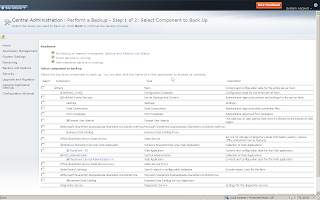
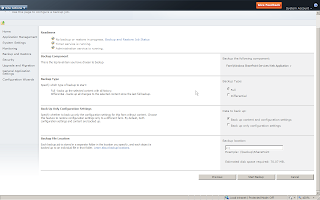
As you can see you can go for a full or differential backup, backup content and settings or just the settings and specify where the files need to be stored. The estimated amount of disk space will be told to you as well.
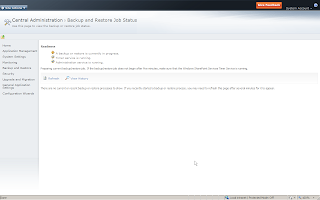
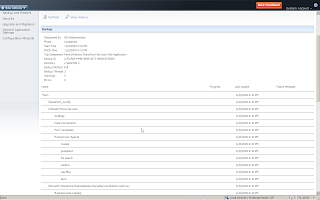
The complete report after completion.
The backup files will be stored on the by you specified location on your hard drive. A timer job is created and a resulting report is generated.
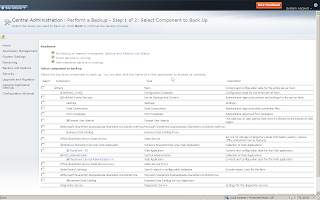
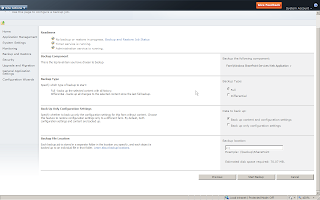
As you can see you can go for a full or differential backup, backup content and settings or just the settings and specify where the files need to be stored. The estimated amount of disk space will be told to you as well.
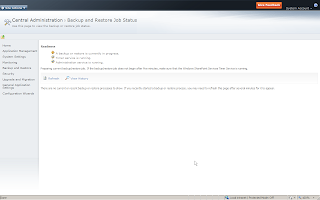
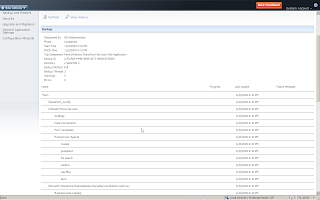
The complete report after completion.
List view web part AJAX updates
We all know list view web parts and they are very handy to provide a certain view of a list to a viewer on a certain page. The problem is that if the user stays in this page and never refreshes, the data will neither.
In SharePoint 2010, these web parts all have AJAX settings where you can specify after how much seconds an AJAX update of the data is performed ( so without a complete page refresh) and how the data itself will be loaded.
In SharePoint 2010, these web parts all have AJAX settings where you can specify after how much seconds an AJAX update of the data is performed ( so without a complete page refresh) and how the data itself will be loaded.
New alerting options
Somewhere, some time ago, I read that it would now be possible to set an alert to an e-mail address. This would mean that you don't have to be in the activate directory to receive alerts.
I tried to do this but unfortunately it's not (yet) working. Maybe this feature will not be integrated whatsoever.
The only thing I can show you are new options on how the alerts can be sent.
You can either use the well known e-mail approach or, as you can see on the screenshot, send the alert via SMS. Not sure though how this needs to be configured.
I tried to do this but unfortunately it's not (yet) working. Maybe this feature will not be integrated whatsoever.
The only thing I can show you are new options on how the alerts can be sent.
You can either use the well known e-mail approach or, as you can see on the screenshot, send the alert via SMS. Not sure though how this needs to be configured.
dinsdag 3 november 2009
Microsoft SharePoint Workspace
Microsoft SharePoint Workspace is one of these really new, big and very exciting technologies in Microsoft Office 2010. Based on the Groove technology, it allows you to take your complete SharePoint environment offline, continue your work without a connection to the server and synchronize the whole thing when you are connected again.
In this post I will try to give you a quick overview of how this looks, how it works and what you can do with it.
When starting up this software, I was asked to create an account or use an already existing account.
I decided to create a new account and so I entered my name and e-mail address.
The software will then start creating your account.
After a while I will be presented with a, how I call it, MSN like application where I get an overview of all my workspaces. At this moment, I don't have any.
I will know create a new SharePoint workspace. So I click on new and select 'SharePoint Workspace'.
It will then ask my to enter the URL of the SharePoint site for which it has to create a workspace.
Then the initial synchronization starts. The software will recreate the complete site structure in my new workspace.
The syncing goes on for some time. I tested this with an almost empty, out of the box team site and it took quiet some time. As you can see in the following screenshot, you can see the sync process progressing. List already downloaded are in the top of the list. Lists that are still queued for syncing, are placed under 'Downloading'.
After a while, the complete site is synced and I can see the result. I clicked on the announcement list because an item was present there. As you can see, it is now also available in my offline workspace.
I will now create a new announcement in my workspace. You can also attach attachments to this offline list item.
As you can see, I have now two items in my workspace.
Keep in mind this second announcement is still offline data. If I go to my online announcement list, I still just have one item.
To see the new item online as well, I first have to sync. I can choose to either sync the list itself or sync the complete workspace. After the sync process, I can via the status see what list is synchronized and when the last sync took place.
If I then recheck my online announcement list, I will see my new announcement.
I hope this will at least give you a first impression of what this software looks like, how it works and what it can mean for you.
In this post I will try to give you a quick overview of how this looks, how it works and what you can do with it.
When starting up this software, I was asked to create an account or use an already existing account.
I decided to create a new account and so I entered my name and e-mail address.
The software will then start creating your account.
After a while I will be presented with a, how I call it, MSN like application where I get an overview of all my workspaces. At this moment, I don't have any.
I will know create a new SharePoint workspace. So I click on new and select 'SharePoint Workspace'.
It will then ask my to enter the URL of the SharePoint site for which it has to create a workspace.
Then the initial synchronization starts. The software will recreate the complete site structure in my new workspace.
The syncing goes on for some time. I tested this with an almost empty, out of the box team site and it took quiet some time. As you can see in the following screenshot, you can see the sync process progressing. List already downloaded are in the top of the list. Lists that are still queued for syncing, are placed under 'Downloading'.
After a while, the complete site is synced and I can see the result. I clicked on the announcement list because an item was present there. As you can see, it is now also available in my offline workspace.
I will now create a new announcement in my workspace. You can also attach attachments to this offline list item.
As you can see, I have now two items in my workspace.
Keep in mind this second announcement is still offline data. If I go to my online announcement list, I still just have one item.
To see the new item online as well, I first have to sync. I can choose to either sync the list itself or sync the complete workspace. After the sync process, I can via the status see what list is synchronized and when the last sync took place.
If I then recheck my online announcement list, I will see my new announcement.
I hope this will at least give you a first impression of what this software looks like, how it works and what it can mean for you.
Microsoft SharePoint Designer 2010
When getting in touch with SharePoint 2010 you might also use SharePoint Designer 2010. The toowill, just as it's 2007 predecessor, be available for free.
The main screen now looks like this. Right from within SPD you can now change your site's title, description and see information like how much space it is using, the different SharePoint groups and their permissions and navigational info.
Site pages give you direct access to all pages in the site. Clicking on a page will give you more information about it like title, author, check-in status and so on.
Masterpages give you direct access to the master pages folder. No need to go to it yourself anymore. As you can see you can create blank master pages, checkin, checkout, import and export files.
'Lists' gives an overview of all the lists of the current site. You can create new lists, create a list from a spreadsheet, save the list as a template, ... .
'Workflows' gives you an overview of all the workflows in the current site. You can create new workflows, import/export them from/to Visio, ... and create a reusable workflow. I will check this in more detail in the following days but I think you can now create SPD workflows that can be attached to more than one list which was a big limitation of the previous version. In this view you can also connect the workflow to a list or to a content type.
'Content Types' gives an overview of all the content types in the current site. You can get more details about a content type, information about the columns, create a new content type and attach them to a list.
'Datasources' gives you an overview of all the datasources and of course you can create new ones as well. You can make different sorts of connections (SQL database, SOAP/REST webservice, ... ).
'Entities' gives you the opportunity to manage your external content types. This way you can make a connection with a datasource and show the data in a new type of list, the 'external list'.
I skip right to 'All Files' where you see the all to familiar SPD 2007 view with all the files, folders and sites in the site.
As said before, in the coming days I will provide more details and screenshot about each different aspect of the views shown in this post.
Abonneren op:
Posts (Atom)